Crop Image to Square Online: The Easiest Way for Instagram & E-commerce Photos
Learn how to crop images to square format online with EasyCropImage.com. Free tool for Instagram, Facebook, e-commerce photos. Perfect square images for social media success, Shopify, Etsy, Amazon listings. No software installation required - crop photos to 1080x1080 pixels instantly.
EasyCrop Team
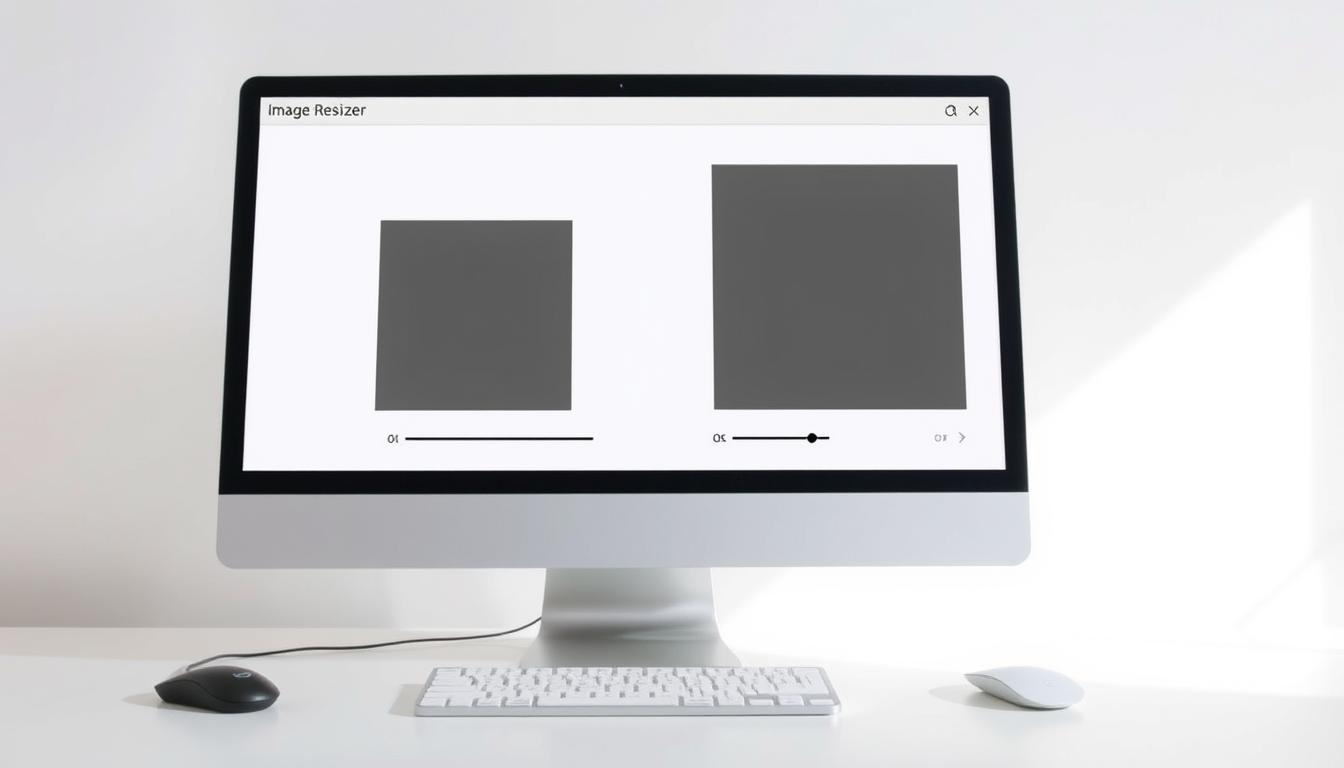
In the world of digital marketing, your content's look matters a lot. This is true for Instagram and e-commerce sites. Using square images is key to grabbing people's attention.
At EasyCrop, we know how important it is to show your brand well. That's why we offer free, easy-to-use image editing at EasyCrop. It's perfect for everyone.
Our online image resizer lets you crop your images to square easily. This makes your brand look better and makes creating content easier.
Key Takeaways
- Easily resize images to square format for Instagram and e-commerce.
- Use EasyCrop for a user-friendly and free image editing experience.
- Enhance your brand's visual appeal with professional-grade image editing.
- Streamline your content creation process with our online tools.
- Maintain high-quality images without compromising on resolution.
Why Square Images Matter in Digital Marketing
Social media has made square images key in digital marketing. As online marketing changes, the look of our visuals is very important. It helps grab people's attention and share our message well.
The Visual Impact of Square Format
Square images have a special appeal that works well on many digital platforms. They offer a balanced space for creatives to display their work. This makes them great for social media, where looks matter a lot. Using a square image tool helps make your images look better.
Consistency Across Platforms
Using square images helps keep your brand look the same on different social media sites. Whether it's Instagram, Facebook, or X (formerly Twitter), square images keep your look consistent. This is key for building trust and recognition with your audience. A social media image editor helps make sure your images fit each platform's needs.
Mobile-Friendly Viewing Experience
In today's world, where mobiles are everything, image format is very important. Square images are perfect for mobiles because they fit well without needing to scroll or zoom. This makes them great for marketing to people using their phones, ensuring your content is easy to see on the move.
Square Images: Essential for Social Media Success
Square images are very powerful on social media. They play a big role in digital marketing. Knowing how to use them on different platforms is key to being seen online.
Instagram's Square-First Philosophy
Instagram loves square images because they make the feed look neat and uniform. This makes it easy for people to scroll and enjoy your posts. The best size for Instagram images is 1080 x 1080 pixels, but they should be at least 320 x 320 pixels.
Using square images on Instagram helps tell your story better. It makes sure your content stands out in feeds. Learn more about Instagram image requirements.
Facebook and Twitter Square Image Requirements
Facebook and Twitter don't always need square images, but they're still good to use. For Facebook, the best size is 1200 x 630 pixels, but square images work well for links and posts. Twitter suggests 440 x 220 pixels for summary cards, but square images can be good for some tweets.
Here's a comparison of the recommended image sizes for these platforms:
| Platform | Recommended Image Size | Minimum Image Size |
|---|---|---|
| 1080 x 1080 pixels | 320 x 320 pixels | |
| 1200 x 630 pixels | N/A | |
| Twitter/X | 440 x 220 pixels (summary cards) | N/A |
Pinterest and LinkedIn Considerations
Pinterest and LinkedIn also like square images, but they have different needs. Pinterest wants a 1:1 aspect ratio for pins, making square images perfect. LinkedIn prefers rectangular images for posts, but square images are okay in some cases, like in articles or comments.
For e-commerce, using square images on these platforms helps make your brand look consistent. This makes your products more recognizable and memorable to customers. Check our guide on social media image sizes.
E-commerce Platforms and Square Product Photography
Square product photography is key for e-commerce success. It's not just a trend. Knowing the image needs of each platform is vital for showing off your products well.
Shopify Image Requirements
Shopify, a top e-commerce site, suggests square images for products. The best size is 2048 x 2048 pixels, with a minimum of 100 x 100 pixels. Square images that meet these sizes can make your store look better and show products well.
Etsy's Image Guidelines
Etsy focuses on unique, handmade items and values high-quality images. While it accepts various shapes, square images can make products stand out. Aim for a size of 1000 x 1000 pixels, with a 20MB file limit.
Amazon and eBay Product Image Standards
Amazon and eBay, huge e-commerce sites, have specific image rules for a smooth shopping experience. Amazon wants images at least 1000 x 1000 pixels, with a 1:1 aspect ratio for zoom. eBay suggests a 500 x 500 pixel minimum, but square images with higher quality can boost visibility and engagement.
By following these image guidelines, you can make your product listings better on various e-commerce sites. This can help improve your online presence and possibly increase sales. Learn more about e-commerce image requirements.
How to Crop Image to Square Using EasyCropImage.com
Cropping images to square format is now easier than ever with EasyCrop. Our online tool is designed to simplify the process. It's accessible to everyone, from casual users to professionals.
Getting Started with EasyCropImage
To begin, navigate to EasyCrop. Our website is user-friendly. You can start cropping your images without any technical hassle. Simply click on the "Start Cropping" button to get started.
Uploading Your Image
Once you're on our platform, you'll see an option to upload your image. You can either drag and drop your image file into the designated area or click to select the file from your device. EasyCrop supports various image formats, so you don't have to worry about compatibility issues.
Using the Square Crop Tool
After uploading your image, you'll be presented with our intuitive cropping interface. Select the "Square" option from the available crop formats. Our tool automatically centers the square crop area, but you can adjust it as needed to focus on the most important part of your image.
Adjusting and Fine-Tuning Your Crop
Use the handles on the crop box to adjust the size and position. You can also zoom in or out to ensure that your subject is perfectly framed within the square format. Once you're satisfied with your crop, simply click "Crop" to apply the changes.
With EasyCrop, you can achieve professional-looking square images in just a few steps. Our tool is perfect for preparing images for social media, e-commerce, and other digital platforms where square images are preferred or required.
Advanced Features of Online Square Photo Editors
Online square photo editors have advanced features for easy image editing. They are great for those who need to edit many images or want detailed control. These tools make cropping and editing images more efficient.
Maintaining Image Quality During Cropping
Keeping image quality when cropping is important. Our online square photo editor keeps your images sharp, even when cropped to exact squares. It uses advanced algorithms to prevent pixelation and keep your images clear.
Key benefits of our editor include:
- High-quality image processing
- Minimal pixelation
- Preservation of image integrity
Batch Processing Multiple Images
Editing many images at once is easier with our online image resizer. You can upload several images and apply the same edits to all. This saves time and effort.
Batch processing is great for:
- E-commerce product photography
- Social media content creation
- Photography portfolios
Custom Dimensions Beyond Standard Squares
Our online square photo editor also lets you choose custom dimensions. This flexibility is useful when you need images that aren't just squares. It's perfect for when you need to fit your images into specific spaces.
| Dimension Type | Use Case | Benefits |
|---|---|---|
| Square | Social media posts | Consistent aesthetics |
| Custom | E-commerce product images | Flexibility in design |
| Standard | Web graphics | Ease of integration |
Additional Editing Tools
Our online image resizer also has extra editing tools. You can adjust brightness and contrast, apply filters, and add text. These features help you enhance your images and add context without extra software.
Composition Tips for Perfect Square Images

To make the most of square images, you need to consider several compositional elements. At EasyCrop, we understand that creating visually appealing square images is crucial for your digital presence.
Rule of Thirds in Square Format
The rule of thirds is a key principle for great square images. It divides your image into nine parts with two horizontal and two vertical lines. This creates a grid. Place important elements along these lines or at their intersections for balanced and engaging compositions.
For example, when using our square image tool, you can apply the rule of thirds. This ensures your subject is positioned effectively within the square frame.
Centering Subjects for Maximum Impact
Centering your subject is also effective, often for symmetrical compositions or to emphasize a specific element. This approach creates a sense of stability and focus. Our tool makes it easy to adjust and fine-tune your crop for perfect center alignment.
Negative Space in Square Compositions
Negative space is the area between and around subjects in an image. In square compositions, it can create simplicity and minimalism. It also draws attention to your main subject. Consider how to use negative space to enhance your square image with our tool.
Color Balance Considerations
Color balance is key in square images. The square format can make colors appear more intense. To achieve balance, consider your image's color palette and adjust as needed. Our square image tool helps maintain optimal color balance in your compositions.
By applying these composition tips, you can improve your square images' quality and impact. Whether for Instagram, e-commerce, or other digital platforms, mastering composition will help you stand out and engage your audience more effectively.
- Apply the rule of thirds for balanced compositions
- Use centering for symmetrical or focused compositions
- Utilize negative space for simplicity and emphasis
- Adjust color balance for harmonious visuals
At EasyCrop, we're committed to helping you create professional-looking images with ease. Our user-friendly online tool makes it simple to crop and compose perfect square images for all your digital needs.
Common Challenges When Cropping to Square Format
Cropping images to square can be tricky. You might struggle with wide images or losing important details. Knowing these common problems can make the process easier.
Dealing with Panoramic or Wide Images
Wide images are often hard to crop into squares. They have lots of details across a wide area. This makes it tough to fit them into a square without missing out on key parts.
To solve this, use a photo cropping tool. It lets you zoom in on the most important parts. This way, you keep the essential details in the square frame.
Preserving Important Image Elements
It's important to keep the key elements of your image when cropping to square. You might need to zoom in, adjust the crop area, or use advanced tools. This ensures you don't lose important details.
With a social media image editor, you can see how your image will look in different square formats. This helps you decide what to keep and what to crop out.
Maintaining Subject Focus
Keeping your subject in focus is crucial, even more so in square formats. The composition can be tighter, making it harder to keep your subject in the spotlight.
Use the rule of thirds or center your subject for a more engaging image. Our tool makes it easy to adjust the crop area. This way, your subject stays the main focus.
Handling Text in Square Crops
Images with text can be tricky to crop to squares. You need to make sure the text is still clear and visible.
With a photo cropping tool, you can carefully crop to include the text. This ensures your message gets across, even in a square format.
Benefits of Using Online Tools vs. Desktop Software
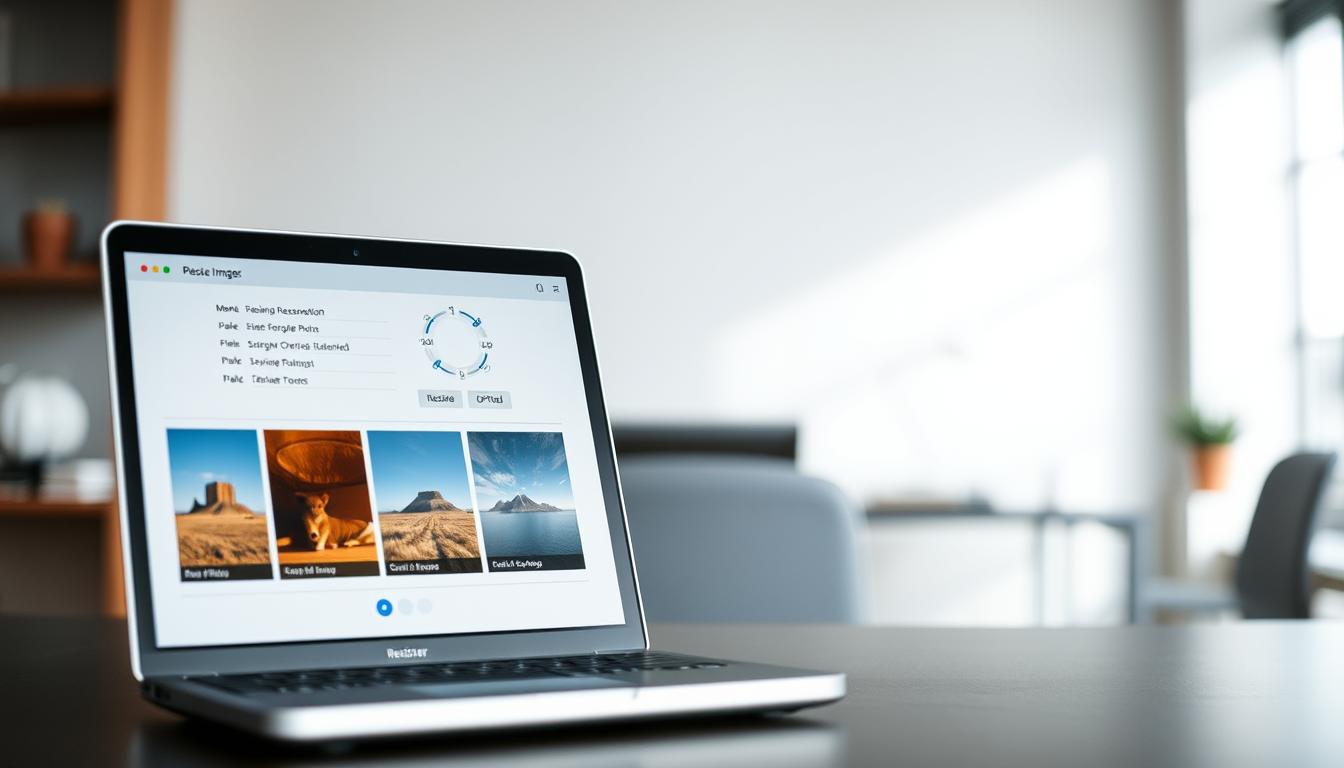
Online image editing tools have changed how we crop images to a square format. At EasyCrop, we know the right tools are key. Online solutions are now the top choice for many, both professionals and casual users.
Accessibility Across Devices
Online image editing tools are super easy to get to. With just an internet connection, you can use our online image resizer on any device. This means you can edit images anywhere, anytime, without being stuck to one place.
No Installation Required
Online tools mean no software to install. This is a big plus. You don't have to deal with downloads, compatibility issues, or taking up space on your device. Just visit our website, and you're ready to go with our square format generator.
Cost Considerations
Online tools are also cheaper. Many, like EasyCrop, offer free or freemium models. This lets you use great features without spending a lot. It's great for those on a budget or small businesses.
Regular Updates and Improvements
Online tools get updates more often than desktop software. At EasyCrop, we're always improving our online image resizer. This means you get the newest image editing tech without having to update anything yourself.
In short, online tools like EasyCrop are a big win for image cropping and editing. They offer easy access, no need to install, cost savings, and always stay up-to-date. It's no surprise online solutions are the top pick for many.
Conclusion: Mastering Square Image Formatting for Your Digital Presence
Now you know why square images are key in digital marketing. You also learned how to crop images to square using tools like EasyCrop. It's time to use this knowledge to boost your online presence.
Square images are vital for social media success. They work well on Instagram, Facebook, and Twitter. Using tools to crop images ensures your content looks good on all devices.
At EasyCrop, we think everyone should have access to professional image editing. Our tool makes it simple to crop images to square. Follow the tips in this article to improve your digital presence and stay competitive.
FAQ
What is the ideal size for Instagram photos?
Instagram likes a 1:1 aspect ratio, which is a square image. There's no single "ideal" size. But, a square image with a minimum of 1080 x 1080 pixels looks best. Learn more about Instagram image sizes.
How do I crop an image to square format using EasyCropImage.com?
To crop an image to square format on EasyCrop, upload your image first. Then, pick the square crop option. Adjust the crop area as you like. Our tool will help you every step of the way.
What are the image size requirements for e-commerce platforms like Shopify and Etsy?
Shopify wants images to be at least 1000 x 1000 pixels. Etsy also likes square images, but they should be at least 1000 x 1000 pixels. Always check the latest guidelines for each platform. See our complete guide on e-commerce image requirements.
Can I use EasyCrop to resize images for social media platforms other than Instagram?
Yes, you can resize images for many social media platforms with EasyCrop. Our tool is great for square images, but you can also resize for other formats.
How do I maintain image quality when cropping to square format?
To keep image quality when cropping to square, start with a high-resolution image. EasyCropImage is made to keep your image quality during cropping.
Is EasyCropImage.com free to use?
Yes, EasyCropImage is free. You can crop images to square format without paying or subscribing.
Can I crop multiple images at once using EasyCropImage.com?
Right now, you can only crop one image at a time on EasyCrop. But, we're working on adding the ability to crop many images at once with our batch processing feature.