Social Media Image Sizes: The Ultimate Guide to Perfect Visuals
Master social media visuals with precise image sizes: Instagram 1080x1080, Facebook cover 851x315, TikTok 1080x1920. Crop smart, boost engagement!
EasyCrop Team
Getting the right social media image sizes can make or break your posts. Each platform has its own rules for how images should look.
Using the wrong size? Your photos might get cropped awkwardly or just look blurry. Nobody wants that.
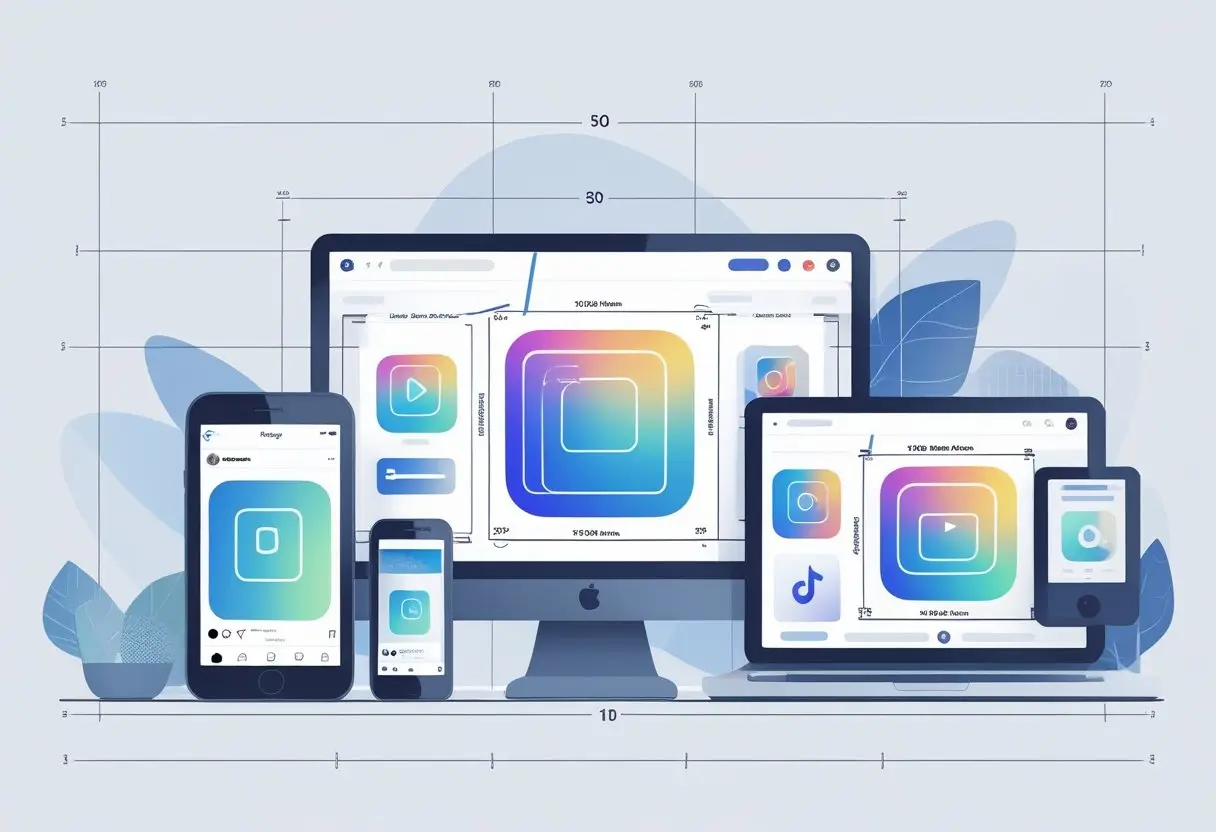
The key social media image sizes you need to know are Instagram posts at 1080 x 1080 pixels, Facebook cover photos at 851 x 315 pixels, and TikTok profile pictures at 200 x 200 pixels. But that's just the beginning—every platform from LinkedIn to X has different requirements, and they change all the time.
You don't have to be a design pro to get it right. With the right tools and some know-how, you can resize your images to look great everywhere.
This guide breaks down the exact dimensions you need, shows you how to crop photos fast, and shares a few tips to help your images stand out in busy feeds.
Key Takeaways
- Each social media platform needs specific image dimensions to display your content properly.
- Using the right aspect ratios and pixel sizes keeps your images sharp and professional wherever you post.
- Simple cropping tools let you quickly adjust one image for multiple channels.
Detailed Breakdown Of Optimal Image Sizes And Aspect Ratios For Each Major Platform
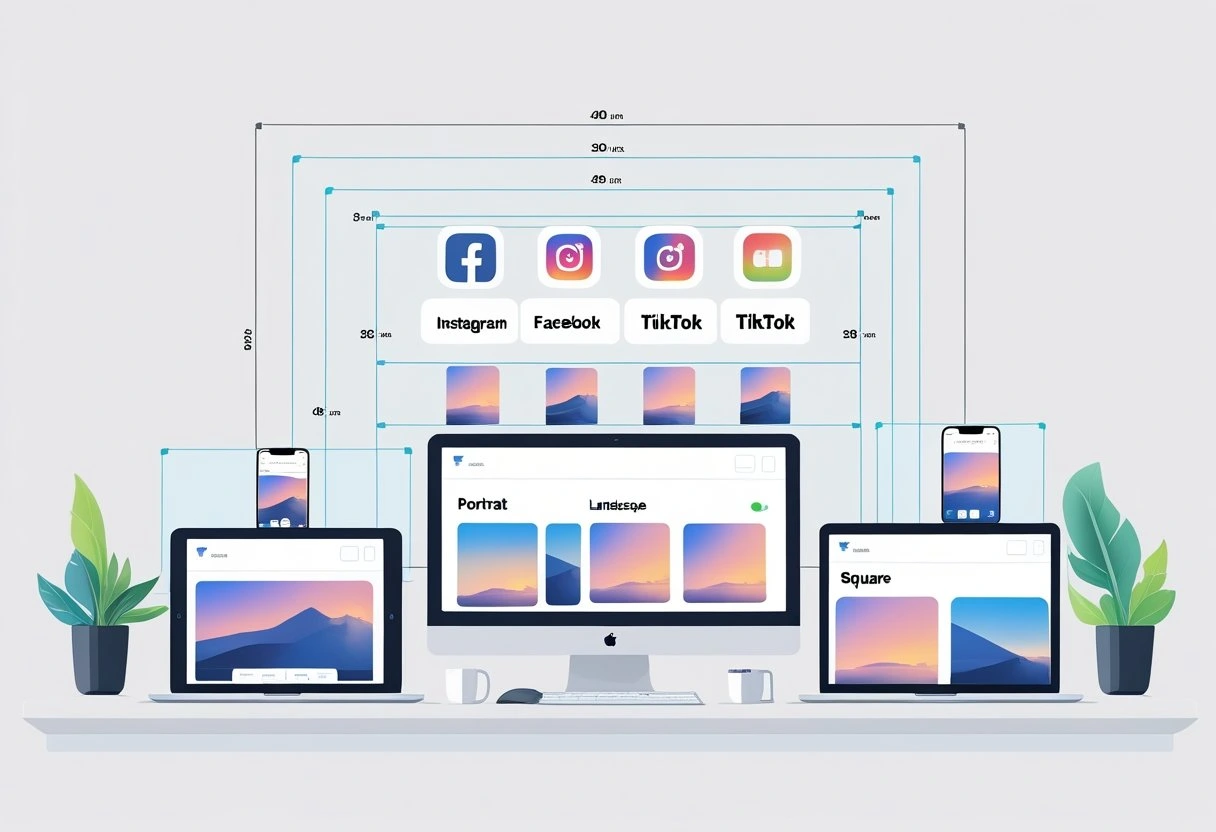
Every social platform has its own sweet spot for image sizes. You'll need different formats for profile pics, covers, posts—even stories.
This goes for Facebook, Instagram, X, LinkedIn, Pinterest, TikTok, and YouTube. It's a lot, honestly.
Your Facebook profile picture looks best at 196 x 196 pixels. On desktop, it shows as 176 x 176 pixels, and on mobile, it's 196 x 196.
For your Facebook cover photo size, use 851 x 315 pixels. It appears as 820 x 312 pixels on desktop and 640 x 360 on mobile.
Keep your file size under 100KB for faster loading. Nobody likes slow images.
Facebook post images work best at these sizes:
- Landscape: 1080 x 566 pixels (1.91:1 ratio)
- Portrait: 1080 x 1359 pixels (4:5 ratio)
- Square: 1080 x 1080 pixels (1:1 ratio)
Facebook Stories need 1080 x 1920 pixels with a 9:16 aspect ratio. This fills the whole phone screen.
Your file size can go up to 30MB for stories, but smaller is usually better for quick loading.
Instagram profile photos show up as circles, so use 320 x 320 pixels and keep faces or logos centered.
Instagram stores these at full resolution, but you'll usually see them at 110 x 110 pixels.
For Instagram image sizes in posts, you have options:
- Square posts: 1080 x 1080 pixels
- Portrait posts: 1080 x 1350 pixels
- Landscape posts: 1080 x 566 pixels
If your image is wider than 1080 pixels, Instagram will crop it down. If it's under 320 pixels, it'll get stretched and probably look fuzzy.
Instagram Stories and Reels use 1080 x 1920 pixels (9:16 ratio). Stick to the "safe area" of 1080 x 1610 pixels so nothing important gets cut off.
Your grid always shows images in portrait, no matter the original orientation. That can affect your overall vibe.
X
X profile photos work best at 400 x 400 pixels. The platform displays these as circles, so crop accordingly.
Your header photo should be 1500 x 500 pixels. Watch out—about 60 pixels can get cropped from the top and bottom, depending on the browser.
X post images look good at these sizes:
- Landscape: 1280 x 720 pixels
- Portrait: 720 x 1280 pixels
- Square: 720 x 720 pixels
X supports JPG, PNG, and GIF. You can upload up to 5MB on mobile or 15MB on desktop.
They recommend 16:9 or 1:1 aspect ratios for best results. It's a bit particular, honestly.
LinkedIn profile photos should be 400 x 400 pixels or bigger. You can go up to 7680 x 4320 pixels if you really want, but that's overkill for most.
Your LinkedIn cover photo should be 1584 x 396 pixels (4:1 ratio). Check both mobile and desktop—they crop differently.
LinkedIn company pages use these sizes:
- Company logo: 400 x 400 pixels
- Cover image: 1128 x 191 pixels
- Life tab images: 1128 x 376 pixels
LinkedIn posts with URLs display best at 1200 x 627 pixels. Minimum width is 200 pixels, but bigger is better for clarity.
Pinterest is all about vertical images. Your profile photo should be 165 x 165 pixels and will show as a circle.
Pinterest pins work best at 1000 x 1500 pixels (2:3 aspect ratio). For smaller files, 600 x 900 pixels works too.
Pinterest favors tall images. Stick with aspect ratios from 1:1.5 to 1:2.8. Anything too wide gets cropped in feeds.
Pinterest Story pins need 1080 x 1920 pixels (9:16 ratio). These show up in the Today tab and work a lot like Instagram Stories.
Board covers display at 222 x 150 pixels, but upload bigger for crisper results.
TikTok
TikTok profile photos are tiny—just 20 x 20 pixels on display. Still, upload a bigger image for better quality everywhere else.
TikTok video size is 1080 x 1920 pixels (9:16 ratio). That fills the whole mobile screen, top to bottom.
TikTok ads use a few different dimensions:
- Landscape ads: 1920 x 1080 pixels
- Square ads: 640 x 640 pixels
- Portrait content: 1080 x 1920 pixels
TikTok is all about vertical content. Keep text and important stuff away from the edges—there's always buttons and overlays there.
YouTube Thumbnails
YouTube thumbnails matter a lot for clicks. Use 1280 x 720 pixels (16:9 ratio) for the best look.
Your thumbnail file should be under 2MB in JPG, GIF, or PNG. YouTube shows these at all sorts of sizes, depending where they're displayed.
YouTube channel art needs 2560 x 1440 pixels. Only the 1546 x 423 pixel "safe area" is guaranteed to show everywhere, so keep logos and text in that zone.
Profile photos on YouTube are 800 x 800 pixels but usually appear as circles.
How To Use EasyCropImage.com To Quickly Adjust Images For These Platforms
Want to resize your images without all the fuss? EasyCrop makes cropping images online super simple, whether you're on desktop or mobile.
First, just head to the EasyCrop website and upload your image. It works with JPG and PNG files, so you don't have to worry about format.
Here's how it goes:
- Upload your photo - Click the upload button and pick your image.
- Choose your crop area - Drag the handles to frame what you want to keep.
- Set specific dimensions - Type in the exact pixel size you need for your platform.
- Download your cropped image - Save it in whatever format you need.
Platform-specific cropping is honestly easy. For Instagram, just set a 1:1 square. Need a Facebook cover photo? Type in 820 x 312 pixels and you're done.
The best part? You don't have to stress about losing quality. EasyCrop keeps your photo sharp while letting you chop off anything you don't want.
Pro tip: If you're running more than one social account, bookmark this tool. Crop as many images as you want—no file size limits, no sneaky fees.
The interface is straightforward. Whether you're a beginner or a pro, you'll be cropping and resizing images in seconds, not minutes.
Tips For Engaging Social Media Visuals
Creating stunning visuals really starts with knowing your audience. What colors actually grab their attention? What style feels like your brand personality?
Keep it simple and clean. Cluttered images just disappear in busy feeds.
Use plenty of white space so your content can breathe. It makes a difference.
Your text needs to be readable on mobile devices. Most people scroll through social media on their phones, so always test your images on a small screen first.
Here are a few visual elements that boost engagement:
• High contrast between text and background
• Consistent brand colors across all platforms
• Clear, crisp images that look professional
• Faces and people—they get 38% more engagement than other images
Different platforms favor different visual styles. Instagram loves bright, colorful content.
LinkedIn, on the other hand, leans toward professional, business-focused imagery.
Use your brand fonts consistently. It helps people recognize your content instantly, even if your logo is nowhere in sight.
Think about the crop zones for each network. Important faces or text might get cut off if you don't plan for how each platform displays images.
Pro tip: Make templates for each platform size. It saves time and keeps your social feeds looking sharp.
Test different image styles to see what your followers like. Some people love minimalist designs, while others want bold, in-your-face graphics.
Don't forget about video thumbnails. They're often the first thing people notice before deciding to watch your content.
Frequently Asked Questions
Getting the right image dimensions can really make or break your social media presence. Each platform has its own requirements that change how your content shows up for your audience.
What's the ideal image size for Instagram posts to make my feed look sharp?
For the best quality on Instagram, upload images that are 1080 pixels wide. The recommended Instagram post dimensions are 1080 x 1080 pixels for square, 1080 x 1350 for vertical, and 1080 x 566 for landscape posts.
Instagram compresses anything wider than 1080 pixels down to that size. If your photo is smaller than 320 pixels, Instagram will stretch it, which usually makes it look blurry.
Here's a little tip: all your posts show up vertically on your grid, even if you upload them in different orientations. Keep that in mind when you're planning your feed's look.
How big should my Facebook cover photo be so it fits perfectly?
Your Facebook cover photo should be 851 x 315 pixels for the best results. This Facebook cover photo size displays at 820 x 312 pixels on desktop and 640 x 360 pixels on mobile.
Try to keep your file size under 100KB so it loads quickly. If your cover photo has text or a logo, upload it as a PNG file to avoid weird compression issues.
Don't bother repositioning your cover photo after uploading—it usually just messes up the quality. Better to get the sizing right from the start.
Is there a one-size-fits-all dimension for social media images, or does each platform have its own rules?
Honestly, each platform has its own rules. There's no universal size that works everywhere.
What looks great on Instagram might get cropped in a weird way on Facebook or LinkedIn. For example, Instagram Stories need 1080 x 1920 pixels, while Facebook posts look best at 1080 x 566 pixels for landscape. Different social media platforms have totally different requirements.
It's best to create multiple versions of your images, sized for each platform. That way, your content always looks intentional and professional.
Can you suggest the best aspect ratio for my TikTok videos to stand out?
TikTok videos should use a 9:16 aspect ratio with dimensions of 1080 x 1920 pixels. This fills the whole screen on mobile—exactly how people watch TikTok.
The TikTok image dimensions for ads can be a bit different, with landscape ads at 1920 x 1080 pixels and square ads at 640 x 640 pixels.
Always shoot or create content vertically for TikTok. Horizontal videos end up with black bars, and honestly, they just don't look as good.
What are the standard dimensions for a Facebook post to maximize clarity and engagement?
Facebook posts look best at 1080 x 566 pixels for landscape, 1080 x 1359 for vertical, and 1080 x 1080 for square images.
The Facebook post dimensions are made to display well on both desktop and mobile. Facebook automatically tweaks the size based on your device.
Upload images as JPG or PNG files to dodge compression issues. Keep your file sizes reasonable so everything loads fast, no matter where people are scrolling.
Could you advise on the optimal image dimensions for creating a striking banner on Behance?
Behance project covers look their best at 1400 x 788 pixels. That's the classic 16:9 aspect ratio, and it just seems to work everywhere—desktop, mobile, you name it.
If you're setting up your profile header, go for 1920 x 320 pixels. It's a really wide crop, but honestly, it gives you a lot of room to show off your style or brand vibe.
Always use high-resolution banner images since Behance is all about visuals and first impressions. If you want to tweak your files, here's a handy image quality tool that might help.
One more thing—try to keep key text and design bits away from the very edges. Cropping can be unpredictable on different screens, and losing part of your message is just… frustrating.