How to Crop Images Online: Free Image Cropper
How to Crop Images online quickly and easily with this free image cropper. Simply upload your picture to crop image for the perfect size.
EasyCrop Team
Cropping images seems simple, but honestly, it's one of the most underrated ways to step up your photos and graphics. Whether you're posting on Instagram, tweaking images for your website, or prepping pictures for print, cropping well can be the difference between “meh” and “wow.”

Cropping an image means trimming away the edges to spotlight your subject, fix the composition, or resize for specific platforms. It's not just about making things smaller, either.
From learning about different cropping ratios to dodging mistakes that can wreck your images, there's more to it than you might expect.
You'll also get a look at online cropping tools, some pro-level tricks, and ways to keep your images crisp after cropping. Oh, and a quick heads-up about common blunders that can totally kill your photo's vibe.
Key Takeaways
- Cropping gets rid of unwanted edges so your subject pops and your composition looks cleaner.
- Different crop types and ratios work best for social media, print, or web—pick what suits your goal.
- Keeping quality high and avoiding rookie mistakes is key if you want your images to look polished.
Types Of Cropping
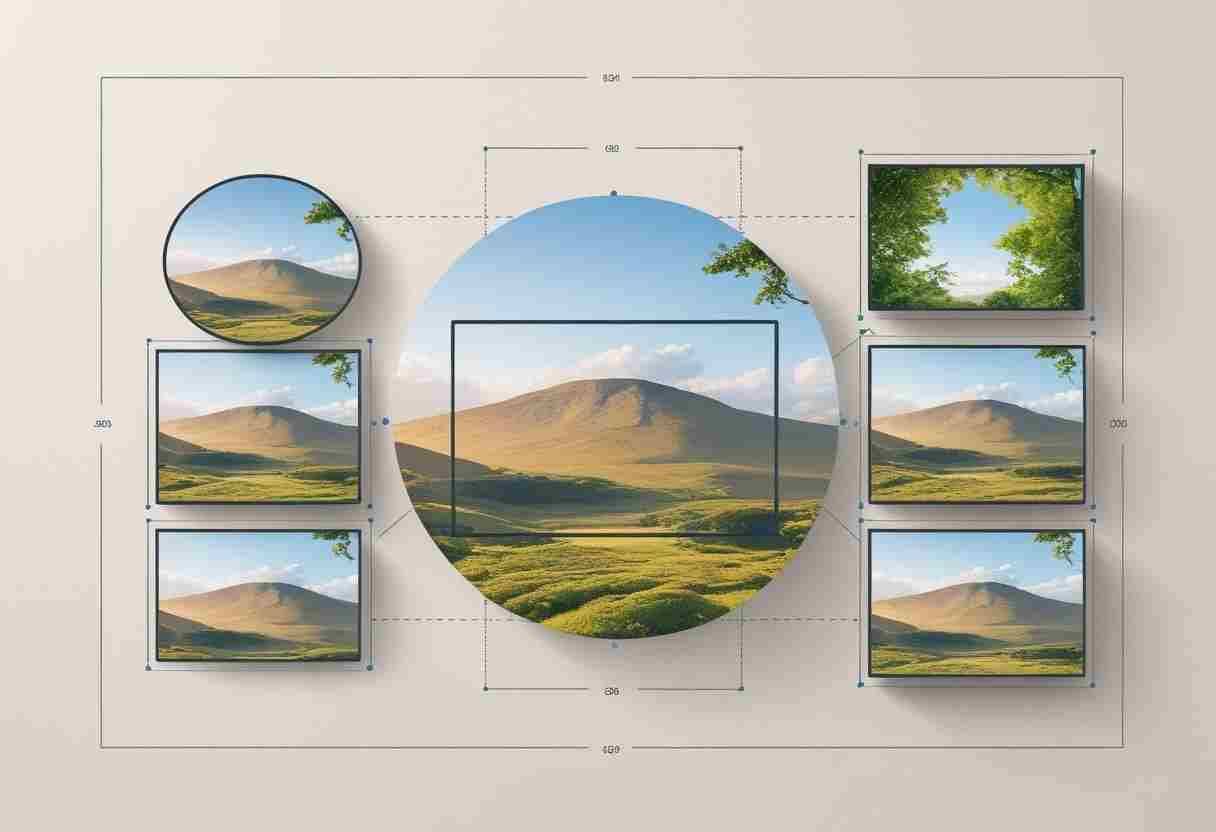
There are three main ways to crop your images, and each has its own vibe. Whether you want complete freedom, need to hit exact dimensions, or want something more creative, there's a cropping style for you.
Freehand
Freehand cropping is all about you calling the shots. Move and resize the crop box any way you want—no rules, just your eye for what looks good.
This is ideal when you care more about how the photo feels than about matching a specific size. Got a weird distraction on the edge? Just crop it out.
Benefits of freehand cropping:
- You're in control—do whatever looks best
- Great for creative, artsy shots
- Fast and easy to use
- Perfect for cleaning up little distractions
Most editing apps start you off with freehand cropping. You just grab the corners and play around till it looks right.
The only catch? Your finished photo might not fit standard print sizes or social media templates. So, think ahead about where you'll use it.
Ratio
Ratio cropping locks your crop box to a set proportion, like 4:3, 16:9, or a 1:1 square. This way, your image will fit exactly where you need it.
Common aspect ratios:
- 1:1 - Instagram posts, avatars
- 4:3 - Regular photos, most cameras
- 16:9 - Widescreen, YouTube thumbnails
- 3:2 - Classic 35mm film format
When you pick a ratio, the crop box sticks to those proportions as you resize. No more surprises when you upload and things get cropped weirdly.
A lot of pros use ratio cropping to force themselves to think about composition. Sometimes, having limits actually sparks creativity.
Platforms like Instagram and YouTube have their own preferred sizes, so ratio cropping saves you trouble later. No one wants black bars or stretched-out faces.
Shape
Shape cropping lets you break out of the rectangle box—think circles, ovals, or even custom shapes. It's a quick way to make your images stand out.
Popular shape crops:
- Circles - Profile pics, badges, icons
- Ovals - Portraits, retro vibes
- Custom shapes - Logos, fun designs, artsy stuff
Most editors have preset shapes, but you can always get creative with selection tools. Just pick a shape that flatters your subject—not one that chops off the good stuff.
Shape cropping works especially well for portraits and product shots. A circle crop on a headshot? Instantly feels friendlier.
Just a heads-up: shape cropping usually cuts away more of your image than a rectangle, so double-check that your subject fits comfortably before you commit.
Common Cropping Mistakes To Avoid
Ever crop a photo and feel like something's just… off? You're definitely not the only one. Most folks stumble into the same pitfalls over and over.
Cutting off important details is probably the biggest facepalm moment. If you crop too tight and lose key elements, the whole shot feels unfinished. Always leave a little space around your subject.
Ignoring the rule of thirds is another classic blunder. Centering your subject makes things look flat. Try using grid overlays to line up your main elements along the lines or where they cross.
Wrong aspect ratio? Been there. You spend ages cropping, then realize it won't fit Instagram's square or YouTube's rectangle. Know your platform before you start.
Over-cropping kills quality. Zoom in too much and you'll end up with pixels you can count. Start with a high-res image and don't get too crop-happy.
Forgetting to straighten first makes your picture look weird. If the photo's tilted and you crop it without fixing the angle, it'll always feel off. Straighten, then crop.
Not paying attention to your focal point can ruin the shot. After cropping, your main subject might end up awkwardly close to the edge. Make sure the focus stays where it should.
Rushing the process is tempting, but it usually backfires. Preview your crop, tweak it, and use undo features so you can experiment without stress.
Advanced Cropping Tips
If you want your photos to pop, try some of these more advanced tricks. A little strategy with composition can turn a so-so image into something people actually stop to look at.
Rule Of Thirds
The rule of thirds is one of those things that just works. Picture your image split into nine equal boxes—two lines across, two down.
Instead of plopping your subject in the center, line it up with one of the lines or where they cross. That's where the magic happens.
For portraits, putting the eyes on the top line makes the photo feel more alive.
Landscapes? Try moving the horizon to the upper or lower third. It gives either the sky or the ground more attention.
Those intersection points are prime real estate for single objects—flowers, people, you name it. Your viewer's eye will go straight there.
Nobody's saying you have to follow this rule every time. Sometimes breaking it is even better. But it's a solid starting point for improving composition through cropping.
Leading Lines
Leading lines are like arrows for your viewer's eyes. Crop your photo to make these lines more obvious, and you can guide attention right where you want it.
Look for things like roads, fences, rivers, or even shadows. Crop so those lines point toward your subject.
Diagonal lines add the most energy and movement. Play with your crop to boost or create diagonals.
Some examples:
- Railings leading to a person
- River curves pointing to mountains
- Building edges aiming at the sky
- A path drawing you to a doorway
Curved lines feel softer and more natural, which is nice for portraits or nature shots.
Lines don't have to be super obvious, either. Sometimes it's just the way objects line up. Crop with intention and your viewer will follow.
Overview Of Different Tools
You basically have two choices when it comes to cropping tools: desktop software or online editors. Desktop apps are more powerful, but online tools are quick and work anywhere.
Desktop Software Vs. Online Tools - Highlighting EasyCropImage.com
Desktop Software Benefits
Programs like Adobe Photoshop and GIMP give you tons of control. They're fast, don't depend on your WiFi, and have features like content-aware cropping and fixing weird perspectives.
Paint.NET and PhotoScape are solid free alternatives if you don't want to shell out for Photoshop.
Online Tools Advantages
Online tools—think Canva or Pixlr—work right in your browser. No downloads, no fuss.
Most have built-in aspect ratios for social media, and you can crop from your phone, tablet, or laptop.
EasyCropImage.com Features
EasyCropImage.com keeps things super simple for quick cropping. Just upload, crop, and you're done.
It's ideal when you just want to get it over with—no need to learn a bunch of menus or settings.
Maintaining Image Quality After Cropping
Worried about losing quality after cropping? Honestly, cropping alone doesn't mess with your image quality—it just chops off the parts you don't want.
But if your tool automatically resizes your cropped image, that's when things can get fuzzy.
Choose the Right Tools
Your editing app matters. Pro software like Photoshop, GIMP, or Affinity Photo gives you more control over quality.
These let you crop without sneaky resizing, and you get better file format choices too.
Keep Your Aspect Ratio
Don't want your image to look weird? Stick to the original aspect ratio unless you have a good reason to change it.
Most editors have a “constrain proportions” box—use it to avoid stretched or squished photos.
Save in the Right Format
File format matters a lot after cropping. Here's the lowdown:
- PNG: Keeps all the details, no quality loss
- TIFF: Best for printing and pro work
- JPEG: Fine for web, but you lose a little detail
Use Export Options Wisely
Don't just hit “Save” and walk away. Use “Export” or “Save As” so you can pick compression and color settings.
That way, you can balance file size and quality for what you actually need.
Ready to Crop an Image Online? Try EasyCropImage.com
You know the basics of cropping, but let's be honest—why wrestle with clunky software if you don't have to? There's a better way.
EasyCropImage.com keeps things easy. No downloads, no accounts, no fuss. Just upload your image and start cropping.
Why bother with EasyCropImage.com?
- Free to use - No hidden costs or subscriptions.
- Works in your browser - No installs, ever.
- Privacy focused - Your images stay yours.
- High quality output - Looks pro, every time.
- Easy preset ratios - Nailed it for social media.
Need to crop photos for Instagram? Or maybe you want to resize images for your website? EasyCropImage.com does it all in a few clicks.
The free online image cropper gives you sharp control over your images. You can even add effects and adjustments if you're feeling creative.
Give it a try at EasyCropImage.com and see how simple pro-level cropping can be. Your perfect crop is basically one click away.
Don't let badly cropped photos ruin your vibe. Start making visuals that actually get attention.
Frequently Asked Questions
Let's tackle the most common image cropping questions—whether it's picking the right tool, cutting custom shapes, or finding something that just works on your device.
Wondering how to trim your digital memories into neater shapes? What software can help you crop your photos perfectly?
There are plenty of options for cropping software. Online photo cropping tools are super convenient and work on any device with a browser.
Pixlr's versatile cropping tool is a favorite—it's got freeform cropping, preset ratios, and works on both desktop and mobile.
If you want something a bit more pro, try Shutterstock's free Editor. Photoshop and GIMP are classics if you want to go the traditional route.
Got a fancy shape in mind? How can you snip your photo into a circle, star, or heart online?
Want to get creative? The Crop Image Freehand tool lets you cut out custom shapes.
It's great for design work or just making your photos stand out. No need to stick with rectangles anymore.
Most online croppers now include shape presets—circles, stars, hearts, you name it. Just upload, pick your shape, and move it where you want.
Need to chop off that photo bomber? Can you suggest a free photo crop editor that's easy to use?
Definitely! Free online image cropper tools let you crop any part of your photo, no hassle.
They're great for removing distractions or focusing on what matters. And they're totally free.
ImageTools.pro's cropping tool is straightforward and beginner-friendly. No signup, just crop and go.
On the go and need a quick fix? What's the trick to cropping images on your phone?
Your phone's photo editor is usually all you need. Most phones have cropping built right into the default photo app.
On iOS, open your photo in Photos and tap "Edit." Android users can do the same in Gallery or Google Photos.
If you want more features, mobile-friendly online cropping tools work great in your browser. They're made for touch screens and are just as solid as desktop versions.
Found a keeper but there's too much background noise? How do you freely cut out just the part of the image you want?
For that, you'll want a freeform cropping tool. These let you draw around exactly what you want to keep.
Pick a freeform or lasso tool in your editor. Trace around your subject, then crop away the rest.
Online freeform cropping tools are perfect for this. You get full control, and you don't need pricey software.
Looking for a budget-friendly solution? What are some tools available to crop images without spending a dime?
You're in luck—there are tons of free cropping tools out there! Free online image cropping tools are easy to use and honestly, they work for just about anyone.
Pixlr and GIMP are pretty popular. There are also plenty of browser-based tools if you don't want to download anything.
Most free online croppers let you pick aspect ratios, keep your image quality, and get things ready for social media. It's kind of surprising how much you can do without spending a cent.